Introduction
Seamly2D is a powerful open-source software that allows fashion designers, pattern makers, and DIY enthusiasts to create and customize precise sewing patterns. One of the core functionalities within Seamly2D is adding points to your design, which helps in shaping, adjusting, and modifying patterns with accuracy. Learning how to add a point in Seamly2D is essential for creating professional-grade patterns and ensuring a smooth workflow.
This article provides a comprehensive guide on how to add points in Seamly2D. We will cover the basic concepts, explain why adding points is crucial, and explore practical use cases where this feature proves invaluable. Additionally, we’ll highlight common challenges and provide solutions to help you maximize the efficiency and accuracy of your pattern design.
Key Concepts of Adding Points in Seamly2D
Points in Seamly2D serve as reference markers that define lines, curves, intersections, and other structural elements in a pattern. They are essential for making accurate measurements, adjusting proportions, and ensuring that the design fits the intended measurements perfectly.
1. Base Points
Base points are the foundation for any pattern, marking the key locations that shape the design. These points are often placed at critical areas like corners, seams, and reference lines. They act as starting positions for creating other points, lines, or shapes.
2. Derived Points
Derived points are created relative to existing base points. These points allow designers to calculate specific distances, angles, and relationships between various parts of the pattern. Derived points make it easier to adjust the design dynamically.
3. Intersection Points
Intersection points are created where lines, curves, or angles intersect. These points are essential for constructing complex designs, ensuring that all elements of the pattern align accurately.
Importance and Benefits of Adding Points in Seamly2D
Understanding how to add points effectively in Seamly2D opens up a range of benefits for designers, helping improve accuracy, customization, and overall design flexibility.
1. Precision in Design
Seamly2D relies heavily on points for defining exact measurements and coordinates. By placing points accurately, you ensure that the final pattern is precise, whether it’s for simple garments or complex structures. Precision is particularly important when working with bespoke patterns or tailoring designs to fit specific body measurements.
2. Customization
Adding points allows for easy customization of patterns. By strategically placing points and adjusting their location, you can quickly modify the design to fit various sizes, proportions, or style preferences. This flexibility is especially useful when designing patterns for custom clothing.
3. Control Over Pattern Elements
Points allow you to control key elements of your pattern, such as curves, darts, and seams. By adding or adjusting points, you can fine-tune details like sleeve caps, hems, or waistlines to create a perfect fit.
4. Enhanced Workflow Efficiency
Once you’ve mastered the technique of adding points in Seamly2D, the software becomes a highly efficient tool. Changes to the pattern can be made quickly by adjusting points, making the design process faster without sacrificing accuracy.
How to Add a Point in Seamly2D: Step-by-Step Guide
Let’s walk through the process of adding points in Seamly2D. This step-by-step guide will help you understand different methods of adding points, so you can start building patterns efficiently.
1. Starting with a Line or Curve
Before adding points, you need to have a basic structure like a line or curve. This provides the framework on which points can be placed.
- Open Seamly2D and create a new pattern piece.
- Select the “Line” tool from the toolbar and draw a line between two points (e.g., from point A to point B).
- Once the line is drawn, you can begin adding points along it to mark important pattern elements.
2. Using the ‘Point Along Line’ Tool
The most common way to add a point in Seamly2D is by placing it along an existing line. This tool is perfect for marking specific distances or positions on a line.
- Select the “Point Along Line” tool from the side toolbar.
- Click on the line where you want to add the new point.
- Enter the distance or percentage along the line where the point should be placed.
- Confirm by clicking “OK,” and the point will be added at the chosen location.
3. Adding a Point at a Specific Distance and Angle
In some cases, you may want to add a point at a specific angle from an existing point. This method is useful when drafting complex shapes, such as darts or angled seams.
- Select the “Point at Distance and Angle” tool from the toolbar.
- Choose the base point where you want to start and a reference line.
- Enter the distance and the angle where you want the point to be placed.
- Click “OK,” and the new point will appear according to your specifications.
4. Creating an Intersection Point
Intersection points are particularly useful for marking the place where two lines, curves, or angles meet. These points help in constructing precise designs with multiple overlapping elements.
- Use the “Intersection of Two Curves” tool.
- Select the two lines or curves where the intersection occurs.
- Seamly2D will automatically generate a point at the intersection.
5. Adding a Point Using Measurements
You can place points based on body measurements, which is especially helpful when creating fitted garments or custom designs.
- Open the measurement file associated with your project.
- Use the “Point Along Line Using Measurements” tool to input specific measurements (e.g., waist, shoulder length).
- Seamly2D will place the point based on these precise measurements, ensuring a perfect fit for your pattern.
6. Adding Control Points for Curves
Curves are a common feature in patterns, especially for armholes or necklines. Control points help you adjust the curvature smoothly.
- Draw a curve using the “Curve” tool in the toolbar.
- Click along the curve to add control points, which allow you to manipulate its shape.
- Drag these control points to adjust the curve according to your design requirements.
7. Editing and Adjusting Points
Once you’ve added points, you can edit their positions or properties if needed.
- To move a point, simply select and drag it to a new location.
- To rename a point, right-click on it and choose “Rename.”
- To delete a point, right-click and select “Delete,” if the point is no longer needed.
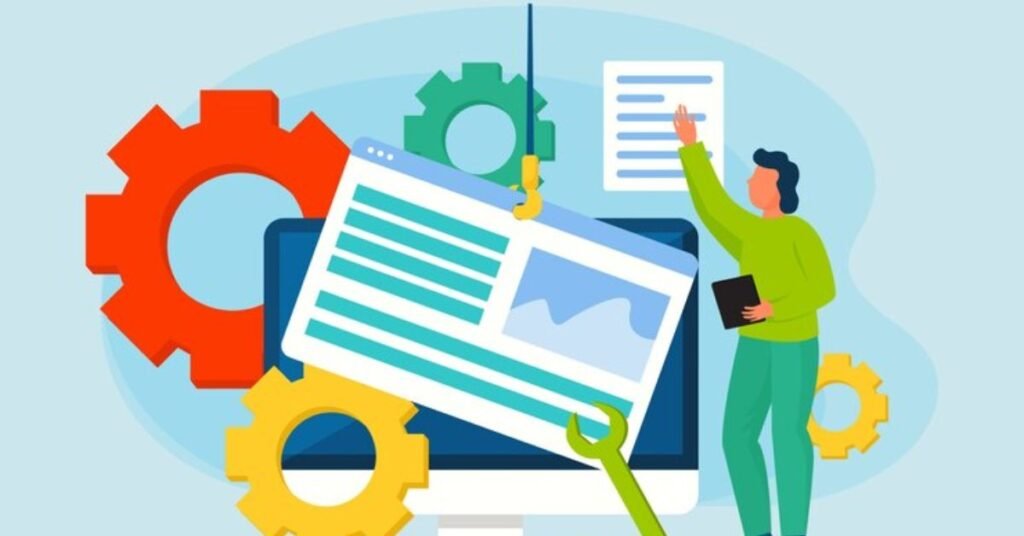
Applications and Use Cases of Adding Points in Seamly2D
Adding points in Seamly2D has numerous applications across various design projects. From custom clothing to technical patterns, the ability to add points allows for unparalleled precision and customization.
1. Custom Pattern Making
One of the most common uses for adding points is creating custom patterns for garments like dresses, blouses, and suits. By adding points at key measurements, such as bust, waist, or hips, designers can ensure that each garment fits the wearer’s body perfectly.
2. Pattern Grading
Grading patterns, or scaling them to different sizes, relies heavily on adding points to adjust proportions. By marking points along critical lines, you can grade patterns accurately across multiple sizes.
3. Creating Darts and Seams
Darts and seams are essential for shaping garments, especially in fitted clothing. Adding points allows you to mark the exact start and end points of a dart or seam, ensuring consistency across your design.
4. Designing Collars and Sleeves
Collars, cuffs, and sleeve caps require precise points to ensure a balanced, professional look. Points along the shoulder line, neckline, and sleeve head are crucial for smooth transitions between pieces.
5. Technical Patterns
For patterns that require strict technical specifications, such as uniforms or activewear, adding points helps ensure that every aspect of the design meets industry standards. Technical patterns often need exact measurements and angles, which can be achieved by adding precise points.
Challenges and Solutions in Adding Points in Seamly2D
Although adding points is generally straightforward, users may encounter a few challenges when working with complex designs or unfamiliar tools. Below are some common challenges and solutions.
1. Challenge: Incorrect Point Placement
It’s easy to misplace a point, especially when working with small distances or complex shapes. Incorrect placement can affect the entire pattern’s fit.
Solution:
Always double-check measurements and use the “Undo” function if a mistake is made. For precision, enter exact distances and angles when placing points.
2. Challenge: Managing Multiple Points
In large or detailed patterns, it can be difficult to manage multiple points, particularly if they are not labeled clearly.
Solution:
Use descriptive labels for each point to avoid confusion. You can rename points based on their function (e.g., “Shoulder_Point,” “Waist_Dart”). Additionally, organizing points in logical layers or groups can simplify your workflow.
3. Challenge: Working with Curves
Adding points to curves, such as necklines or armholes, can sometimes distort the design if not handled carefully.
Solution:
Use control points to refine the curve, adding only as many points as necessary to maintain the shape. Too many points can make the curve harder to manage.
4. Challenge: Difficulty in Editing Points After Placement
Once a point is added, making adjustments to its location without disrupting the overall pattern can be tricky.
Solution:
Use the “Move” tool to adjust points, but avoid dragging points too far from their original position. Instead, make small, precise adjustments and check the pattern’s overall structure after each change.
Conclusion
Mastering how to add a point in Seamly2D is a key skill that will significantly enhance your ability to create accurate, professional sewing patterns. Points form the backbone of any pattern, providing structure, precision, and control over design elements such as seams, curves, and darts. By understanding the different ways to add and adjust points, you can improve both your workflow efficiency and the quality of your designs.
From custom tailoring to complex technical garments, adding points allows you to handle a wide variety of design tasks in Seamly2D. As you become more comfortable with the process, you’ll find that points offer endless possibilities for refining your patterns.
FAQs
1. What are points used for in Seamly2D?
Points are used to define key locations in a pattern, such as corners, seams, or curves, ensuring accuracy and structure.
2. How can I add a point at a specific distance in Seamly2D?
You can use the “Point Along Line” tool and enter the exact distance or percentage from the starting point to place a new point.
3. Is it possible to add points based on body measurements in Seamly2D?
Yes, Seamly2D allows you to place points using exact body measurements, ensuring precise pattern customization.
4. What should I do if I misplace a point?
Use the “Move” tool to reposition the point, or delete it and place a new point in the correct location.
5. How do I manage multiple points in a complex pattern?
Organize points by renaming them based on their function and grouping them in layers for easier navigation and editing.




